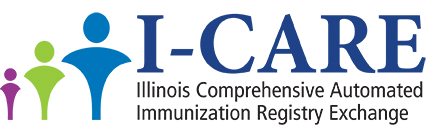How to check
uploaded TEST patients
Consult with your EHR vendor/IT Department for the type of account
you will need to upload files (sFTP or Web Service) to the TEST I-CARE environment.
Approximately 25% of providers/hospitals use sFTP. Refer to How to use sFTP to upload files using sFTP.
Most providers use Web Services.
Refer to How to use WebServices to upload files using Web Services.
Upload Test Patients
Upload test patients by sending HL7 test file(s) to the TEST I-CARE
environment. Ask your technical support for assistance in uploading HL7 test
files. You must use the word TEST in the MSH-4 and
your assigned sFTP or Web Services account to upload the test files. Use descriptive names for your test patients
so you can later search for them in the I-CARE Test application by first and
last names.
It will take a few minutes for the ICARE Test system to upload your
files and patient data.
View Test Patient Data
Login into the ICARE Test system at https://icaretest.dph.illinois.gov/icare2/.
Login Information is available upon request. Please
contact DPH.HL7ICARE@illinois.gov with
the following:
Subject: Requesting TEST credentials for I-CARE Test System
Message: User Account - XXXXXX
User
Information - full name, e-mail, address, phone, if available
Site Information - name,
e-mail, address, phone, if available
REMINDER: For
testing purposes use the word TEST in the MSH-4 field.
After logging into the I-CARE Test application, click the [Patients]
menu to search for uploaded TEST patients.
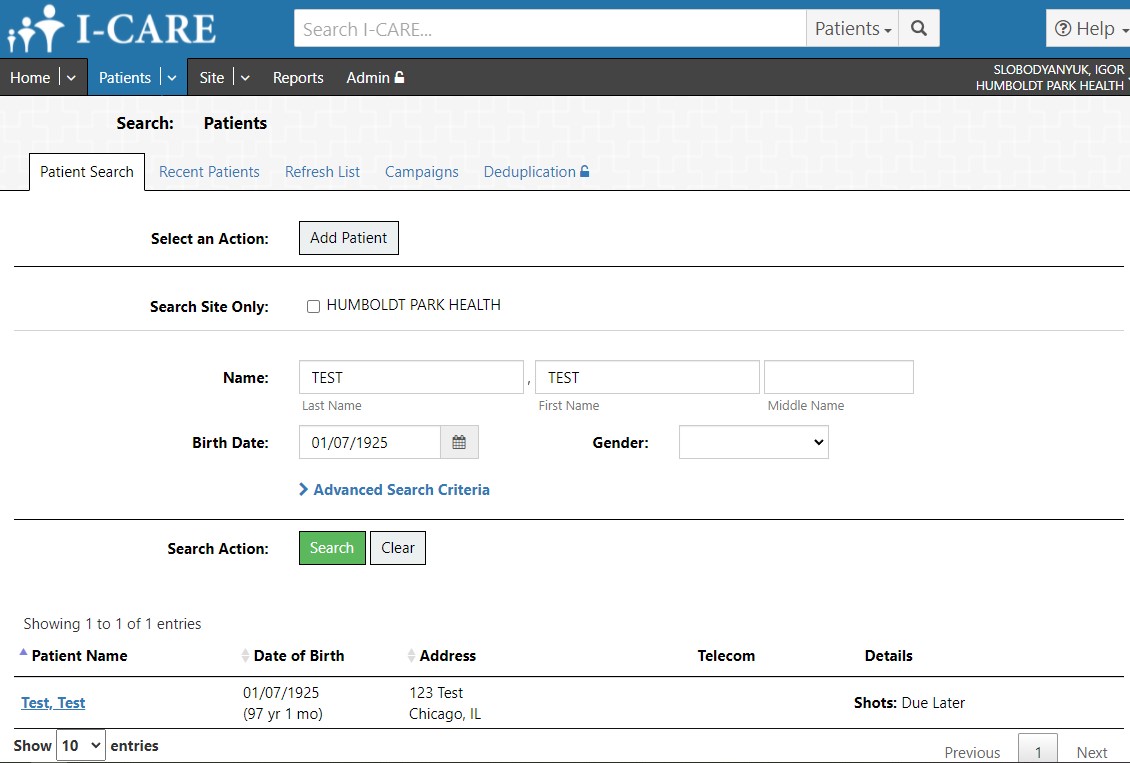
Click on the patient (Example, Test Test) under Patient Name to go to
the Patient Form. Verify demographic and
immunization (SHOTS tab) information on the test patient imported correctly
into I-CARE.