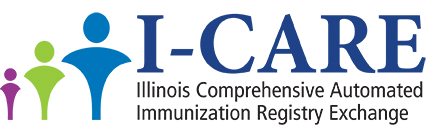How to Upload
HL7 files using sFTP in I-CARE
sFTP Upload Methods
There are 3 methods
to send HL7 files using sFTP:
1.
Your EHR system has a sFTP connection that can
automatically upload HL7 files to the I-CARE sFTP server.
Please contact your EHR vendor with this information:
Host Name:
moveit.illinois.gov
Port:
22
User Name: username
(usually starts with 777)
Password: usually sent by email from
IDPH
Directory: /Distribution/DPH/ICAREHL7EXCHANGE/
Your EHR vendor will
set up the sFTP transfers for your EHR system.
2. Set up an sFTP client on your
computer system to automatically transfer HL7 files to the I-CARE sFTP servers.
There are free sFTP clients, such as WinSCP or FileZilla that are available for
download from the internet.
3. Use the Illinois
‘Move It’ web application at https://moveit2.illinois.gov/ to securely transfer HL7 files to the I-CARE sFTP
servers. A separate account is needed to use Move It.
How to use Move It to send HL7 files to I-CARE:
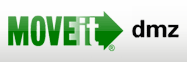
Enter your Move It Username and Password. Click
the 'Sign On’ button.
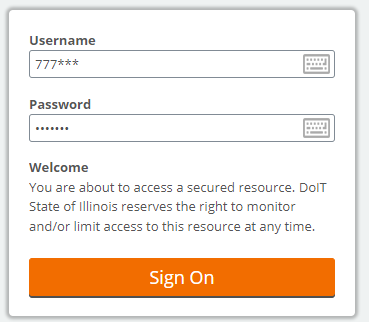
Click on 'Folders’.
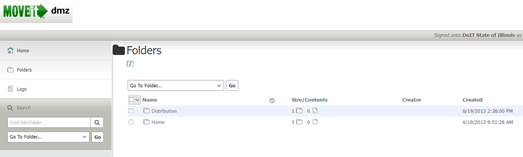
Click the 'Distribution' Folder.
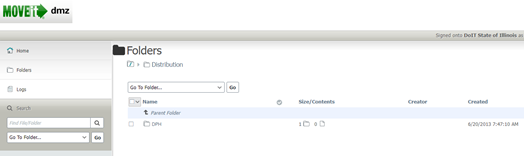
Click the 'DPH' Folder.
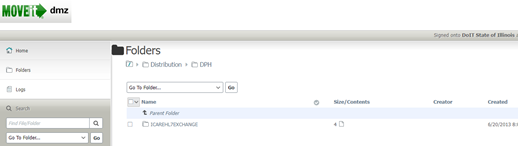
Click the 'ICAREHL7EXCHANGE' Folder.
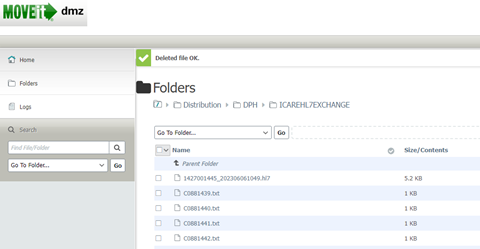
Click on the ‘Upload Files’ button on the far
right.

Click on ‘Browse’ to select files(s) or Drop
file(s) here.
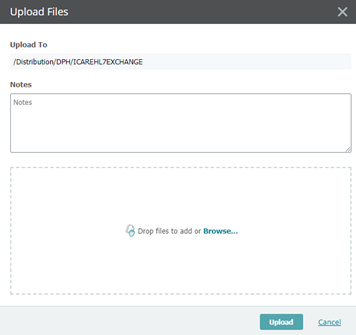
After files are selected click ‘Upload’.
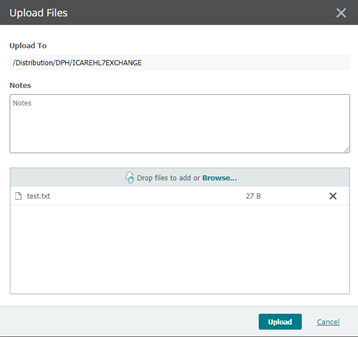
Verify the file(s) uploaded correctly to the
ICAREHL7EXCHANGE folder.
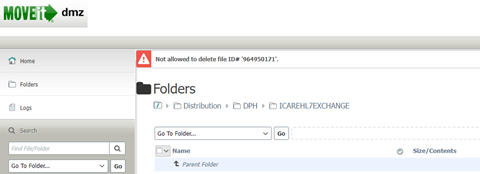
![]()
Your uploaded immunization data should be
available in I-CARE within 10 minutes.